Plane currently supports SMTP authentication only via email and password. OAuth-based SMTP configurations aren’t supported.
Configuration
Plane offers an interface to configure Simple Mail Transfer Protocol (SMTP) and SSL for encrypted email communication. Navigate toEmail in /god-modeand you will see ↓.
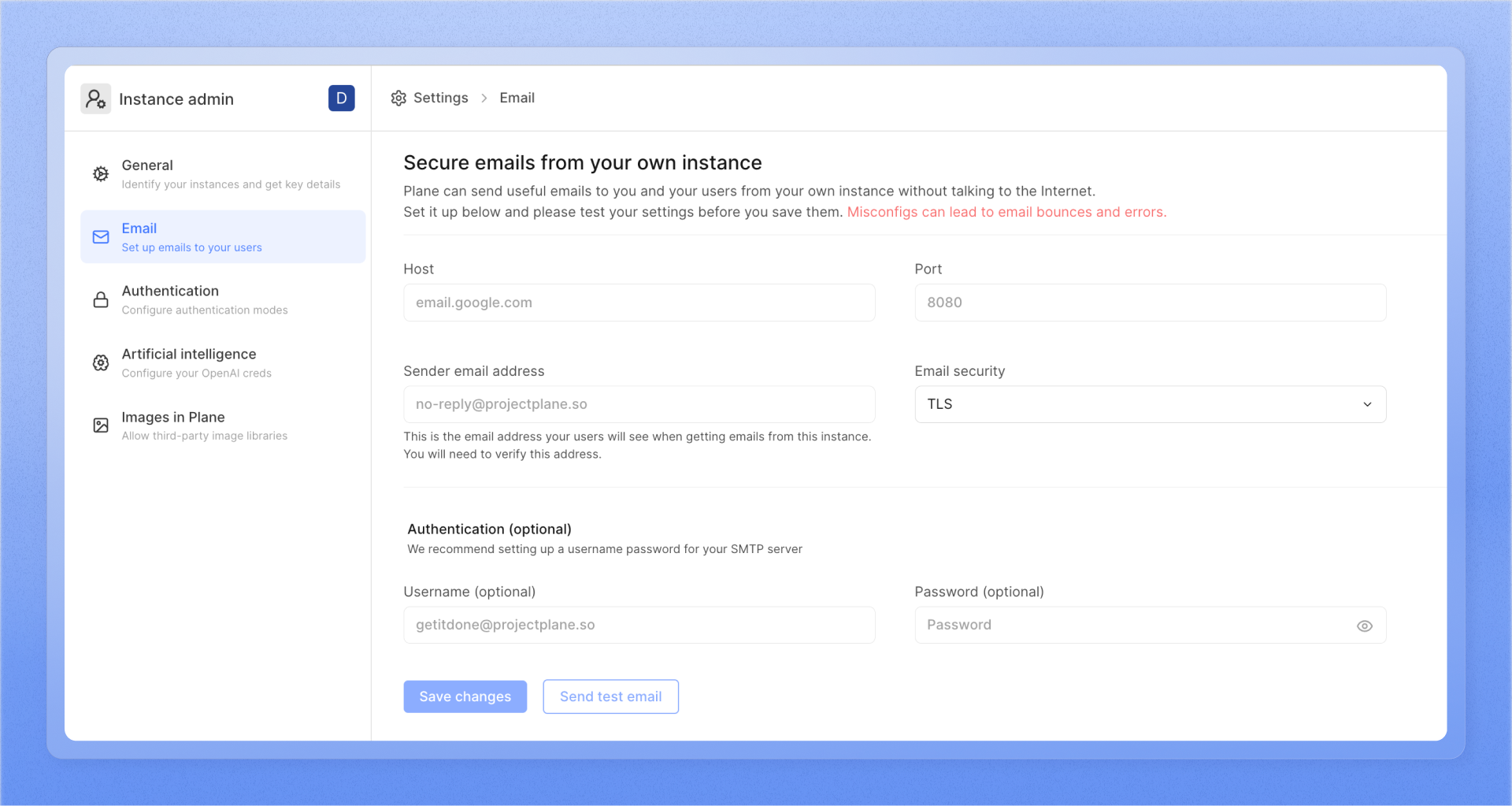
- Host
The address of your SMTP server. - Port
The port for outgoing emails. - Sender email address
The email address you wish to use as the sender of emails. - Email security
ToggleTLSorSSLas the email security layer for your emails. If you do not wish to use either of them, you can choose theNo email securityoption. - Authentication
You can configure the username and password to authenticate the SMTP server to send emails. It’s an optional configuration, but we would advise you to provide authentication details for a secure email delivery experience.- Username
Specify the username for the SMTP configuration here. - Password
Specify the password for the SMTP configuration here.
- Username
Configuration for popular email services providers
Amazon SES
- Sign in to https://console.aws.amazon.com/ses.
- Navigate to SMTP Settings in the sidebar.
- Click Create My SMTP Credentials.
- Follow prompts to create a user in the Create User for SMTP dialog box, then click Create.
- Select Show User SMTP Credentials to view the user’s SMTP credentials.
- Return to your Plane instance’s
/god-modeand enter the obtained details.

