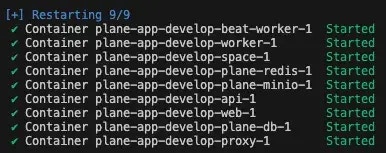Install Plane
Plane Pro and Plane Business are enabled on this edition, so the Free plan on this edition is easier to trial our paid plans from.Prerequisites
- A virtual or on-prem machine with at least 2 vCPUs and 4 GB RAM (8 GB RAM recommended)
x64AKAAMD 64orAArch 64AKAARM 64CPUs- Supported operating systems:
- Ubuntu
- Debian
- CentOS
- Amazon Linux 2 or Linux 2023
Ensure you’re using the latest version of Docker Compose. Check your Docker Compose version with
docker-compose --version and update if needed.Procedure
sshinto your machine as the root user (or user with sudo access) per the norms of your hosting provider.- Run the command below:
- Follow the instructions on the terminal. Hit
EnterorReturnto continue. - Enter the domain name where you will access the Plane app in the format
domain.tldorsubdomain.domain.tld. If you are using a paid plan, the domain linked to the license can’t be changed later. - Choose one of the options below:
- Express: Plane installs with the default configurations.
- Advanced: You can customize the database, Redis, storage and other settings.
- The installation will take a few minutes to complete and you will see the message Plane has successfully installed. You can access the Plane application on the domain you provided during the installation.
- If you’ve purchased a paid plan, activate your license key to unlock premium features.
Install Community Edition
Install Community Edition
The Commercial edition comes with a free plan and the flexibility to upgrade to a paid plan at any point. If you still want to install the Community edition, follow the steps below: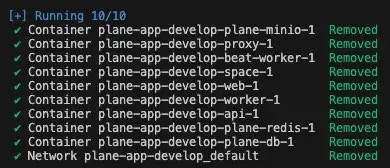
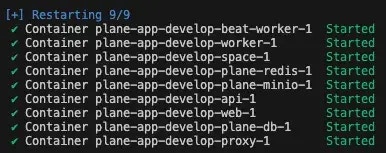
Prerequisites
- Docker installed and running. Choose one of the following options:
- Option 1
Create an EC2 machine on AWS. It must of minimum t3.medium/t3a.medium. Run the below command to install docker engine. - Option 2
Install Docker Desktop.
- Option 1
- OS with bash scripting enabled (Ubuntu, Linux AMI, macos). Windows systems need to have gitbash.
- User context used must have access to docker services. In most cases, use
sudo suto switch as root user. - Use the terminal (or gitbash) window to run all the future steps.
Installation
-
Create a folder named
plane-selfhoston your machine for deployment and data storage. -
Navigate to this folder using the cd command.
-
Download the latest stable release.
-
Make the file executable.
-
Run the following command:
This will prompt you with the below options.
-
Enter
1as input. This will create a folderplane-apporplane-app-preview(in case of preview deployment) and will download thedocker-compose.yamlandplane.envfiles. -
Enter
8to exit. -
Set up the environment variables. You can use any text editor to edit this file. Below are the most importants keys you must refer to:
LISTEN_HTTP_PORT: This is set to80by default. Make sure the port you choose to use is not preoccupied. For example,LISTEN_HTTP_PORT=8080LISTEN_HTTPS_PORT: This is set to443by default. Make sure the port you choose to use is not preoccupied. For example,LISTEN_HTTPS_PORT=4430WEB_URL: This is set tohttp://localhostby default. Change this to the FQDN you plan to use along with LISTEN_HTTP_PORT. For example,https://plane.example.com:8080orhttp://[IP-ADDRESS]:8080.CORS_ALLOWED_ORIGINS: This is set tohttp://localhostby default. Change this to the FQDN you plan to use along with LISTEN_HTTP_PORT. For example,https://plane.example.com:8080orhttp://[IP-ADDRESS]:8080.
-
Run the following command to continue with the setup.
-
Enter
2as input to start the services. You will something like this:\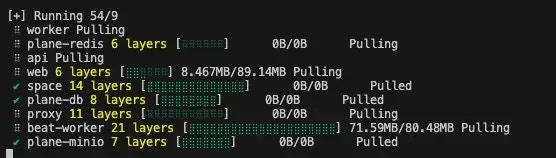
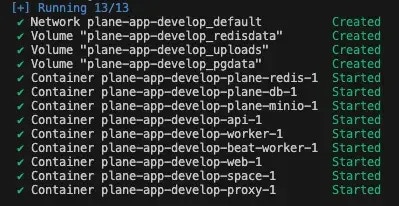
https://plane.example.com:8080 or http://[IP-ADDRESS]:8080.Stop server
In case you want to make changes to the environment variables in theplane.env file, we recommend that you stop the services before doing that.Run the ./setup.sh command. Enter 3 to stop the services.If all goes well, you will see something like this: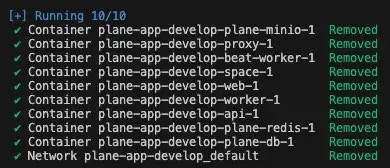
Restart server
In case you want to make changes toplane.env variables without stopping the server or noticed some abnormalities in services, you can restart the services.Run the ./setup.sh command. Enter 4 to restart the services.If all goes well, you will see something like this: