IMPORTANT
Airgapped deployments are available exclusively for Business plan customers. Contact our sales team for pricing and licensing information.
Airgapped deployments are available exclusively for Business plan customers. Contact our sales team for pricing and licensing information.
Prerequisites
Before we get started, make sure your air-gapped machine has:- Docker (version 24 or later) up and running
- Docker Compose Plugin installed (you should be able to run
docker composeordocker-compose) - The Plane air-gapped package we provide includes:
- Docker image files (
.tarformat) - Configuration files (
docker-compose.ymlandplane.env) - Installation script (
install.sh)
- Docker image files (
Required files
docker-compose.yml- Docker Compose configuration for service orchestrationplane.env- Default configuration file containing environment variablesadmin-commercial-<version>.tar- Docker image for admin servicebackend-commercial-<version>.tar- Docker image for api/worker/beat-worker/migrator serviceemail-commercial-<version>.tar- Docker image for email servicelive-commercial-<version>.tar- Docker image for live servicemonitor-commercial-<version>.tar- Docker image for monitor serviceproxy-commercial-<version>.tar- Docker image for plane-proxy servicesilo-commercial-<version>.tar- Docker image for silo servicespace-commercial-<version>.tar- Docker image for space serviceweb-commercial-<version>.tar- Docker image for web serviceminio-latest.tar- Docker image for plane-minio servicepostgres-15.7-alpine.tar- Docker image for plane-db servicerabbitmq-3.13.6-management-alpine.tar- Docker image for plane-mq servicevalkey-7.2.5-alpine.tar- Docker image for plane-redis service
Install Plane
- Get in touch with [email protected] to get your installation download URL and the license file.
-
On a machine that has internet access, download the installation package:
The download may take 15 minutes. Once the file is downloaded you no longer need internet access.
-
Transfer the
airgapped-{arch}.tar.gzfile to your air-gapped machine. -
Once you have the file on your air-gapped machine, extract the package.
The airgapped directory contains your
plane.env,docker-compose.yml, andinstall.shfiles which are used in the following steps. -
Run the installation script:
The script will guide you through the process step by step. Here’s what to expect:Once you confirm your settings, the installer will:
- Copy the
docker-compose.ymlandplane.envfiles to your chosen installation directory. - Create the necessary folders for data and logs.
- Load all the Docker images into your local Docker registry.
After installation, your directory structure will look like this: - Copy the
Environment variables
The following key environment variables are automatically configured during installation:MACHINE_SIGNATURE- A unique UUID generated for your installationDOMAIN_NAME- The domain or IP address where Plane will be accessibleWEB_URL- The full URL where Plane will be accessible (e.g.,http://your-domain)CORS_ALLOWED_ORIGINS- Allowed origins for CORS (Cross-Origin Resource Sharing)
Start Plane
-
To get Plane up and running, navigate to your installation directory and start the services:
-
Watch the logs to make sure everything starts properly.
- To monitor the database migration process:
- To monitor the API service startup:
The api is healthy when you see: api-1 listening at
Activate your license
Once your air-gapped installation is running, you’ll need to activate your workspace with the license file.- Login to the Prime portal with the same email address you used to purchase the paid plan.
- Go to Manage licenses.
- Click Download license to download the license file for your Plane version.
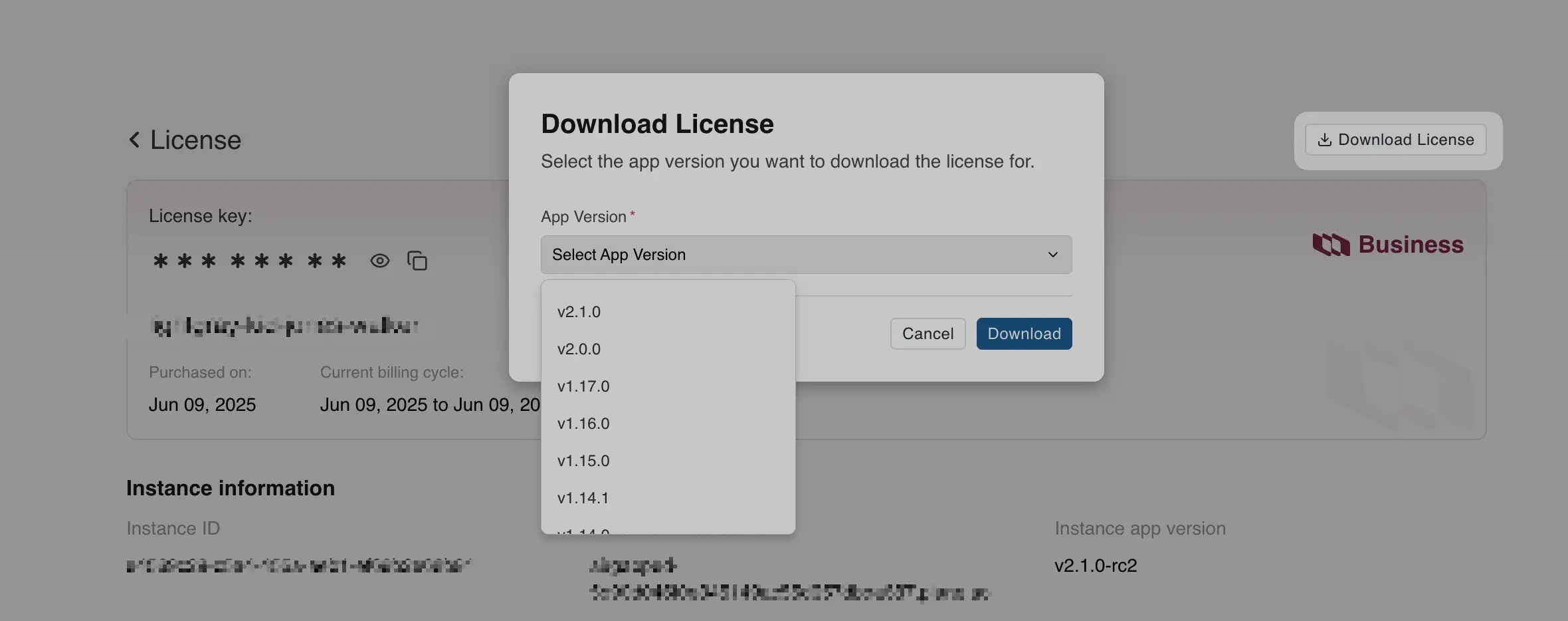
- Navigate to the Workspace Settings in the Plane application.
- Select Billing and plans on the right pane.
- Click the Activate this workspace button.
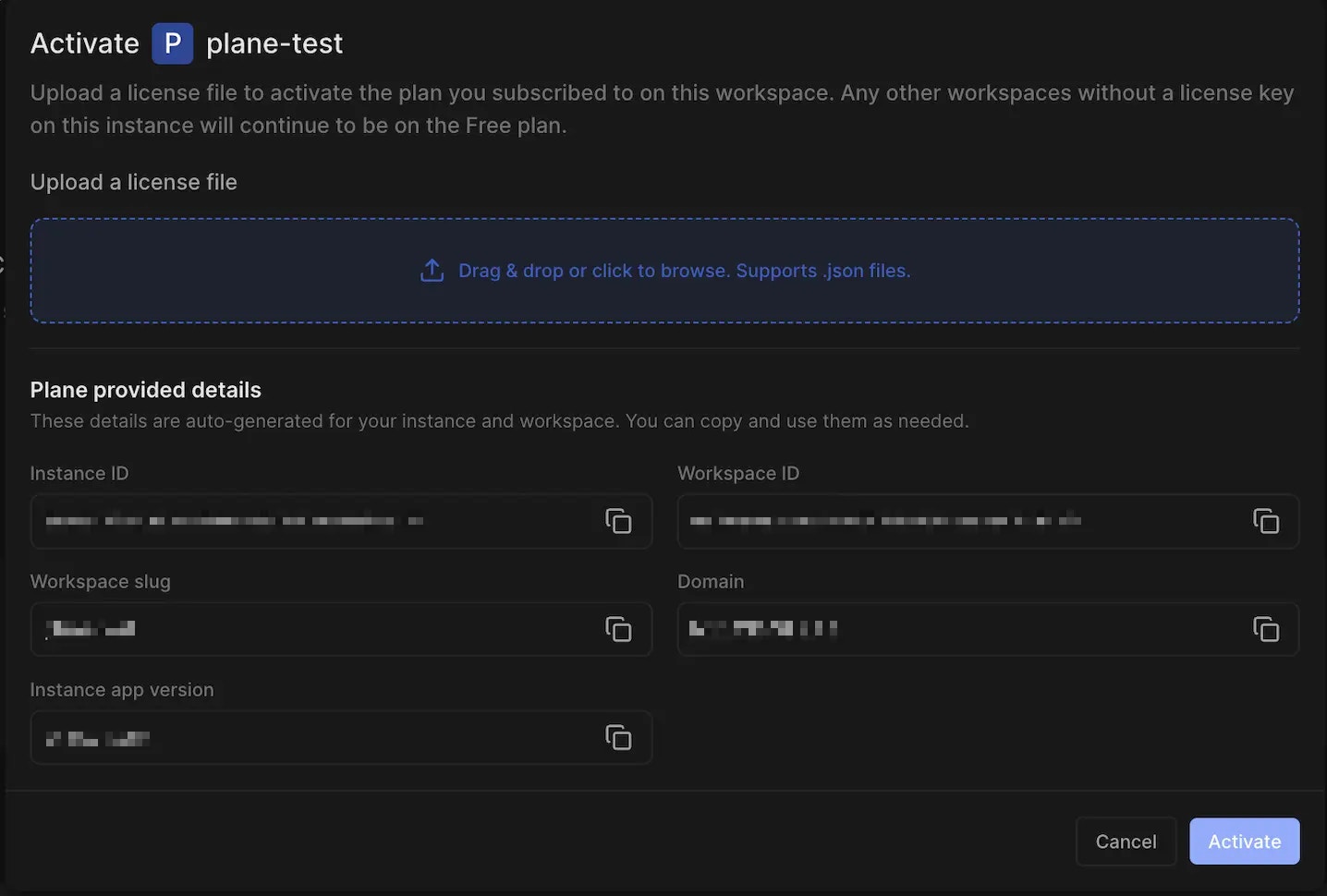
- Upload the license file to activate your workspace.

