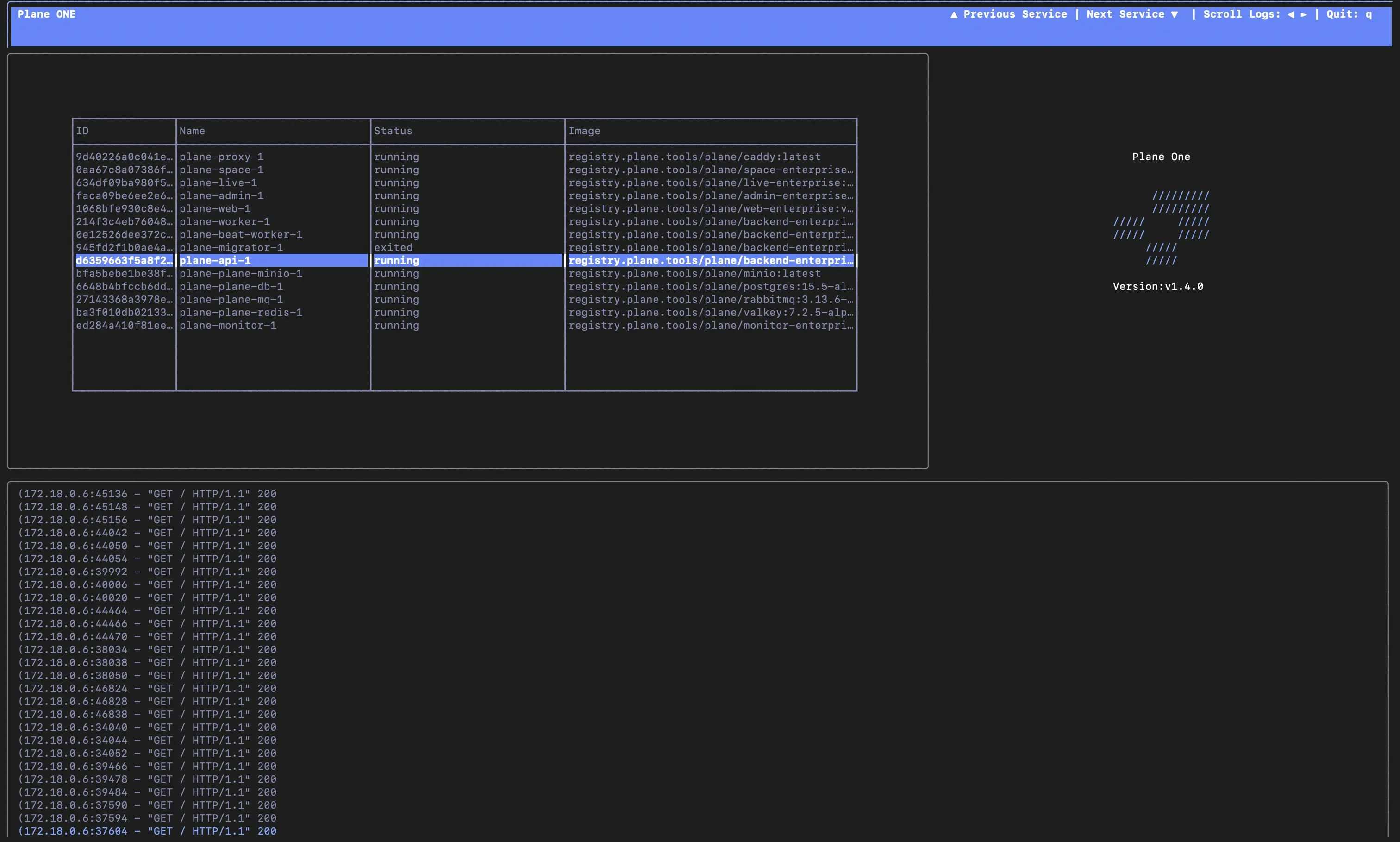
Community Edition
Community Edition
Here’s how to view logs for any service in Plane Community Edition, whether it’s the API, Worker, Redis, or others. This can be really helpful when troubleshooting or just getting insights into how each service is running.
-
Start by running the setup script:
This will bring up the main menu with options. Select
6to view logs. -
After choosing
6, you’ll see a sub-menu listing all available services: -
Pick the service whose logs you’d like to check. For example, if you want to view the API logs, type
3. After selecting a service, you’ll see the logs in real-time. Here’s an example of what API logs might look like: -
To exit the logs, use
CTRL+C. This will take you back to the main menu where you can select another action or view logs from a different service.

