IMPORTANT
Airgapped deployments are available exclusively for Business plan customers. Contact our sales team for pricing and licensing information.
Airgapped deployments are available exclusively for Business plan customers. Contact our sales team for pricing and licensing information.
What you’ll need
Before starting, ensure you have:- Kubernetes cluster (v1.31 - v1.33)
- Helm 3.x installed
kubectlconfigured to access your clustercert-manageravailable in the cluster- A valid and working ingress controller (nginx, traefik, etc)
- Required ports opened to access the application (80, 443)
- SMTP ports opened if using email intake (25, 465, 587)
Install Plane
-
Download Plane Enterprise Helm chart
Get the Plane Enterprise Helm chart from the official release. Check for the latest version at Artifact Hub.
-
Prepare Docker images for airgapped environment
Refer to this document to download the Docker images from the public repository to your internal repository.
Important
This process will NOT download or clone these infrastructure images:valkey:7.2.5-alpinepostgres:15.7-alpinerabbitmq:3.13.6-management-alpineminio/minio:latestminio/mc:latest
local_setup: truefor any of these services, you’ll need to pull and transfer these images separately. -
Configure custom values file
a. Extract the default values from the Helm chart.
b. Update Docker image references Edit the
custom-values.yamlfile to point to your local or private registry images and configure important settings. Basic configuration:Service images:Infrastructure services: Configure whether to use local (in-cluster) or external services:Environment variables:c. Configure integrations and importers To set up integrations with external systems like Slack, GitHub, and GitLab, configure these values incustom-values.yaml:d. Configure intake email The email intake feature in Plane lets you capture incoming emails. Before or after setting up the application, configure DNS settings following this guide. Add these required values tocustom-values.yaml: -
Install or upgrade with custom values
Install Plane Enterprise using your customized values file:
-
Verify installation
Check that all components are running:
Activate your license
Once your air-gapped installation is running, you’ll need to activate your workspace with the license file.- Login to the Prime portal with the same email address you used to purchase the paid plan.
- Go to Manage licenses.
- Click Download license to download the license file for your Plane version.
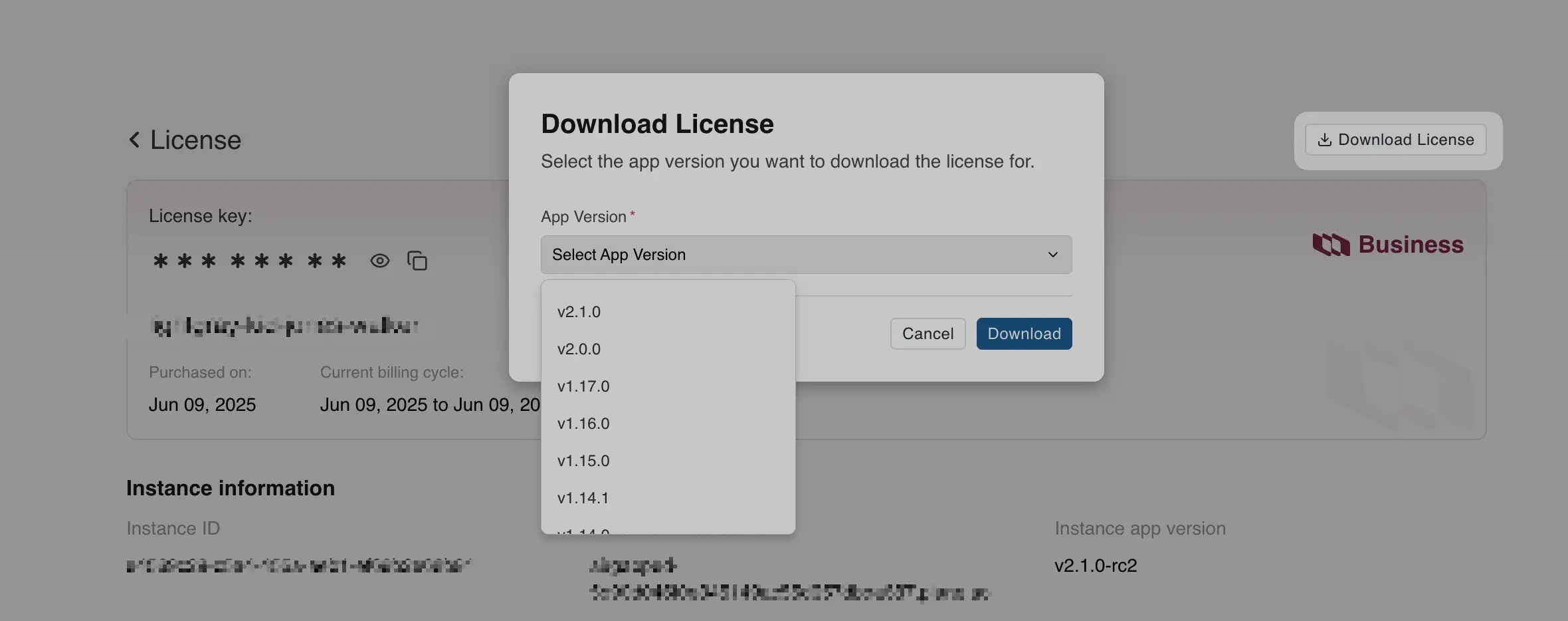
- Navigate to the Workspace Settings in the Plane application.
- Select Billing and plans on the right pane.
- Click the Activate this workspace button.
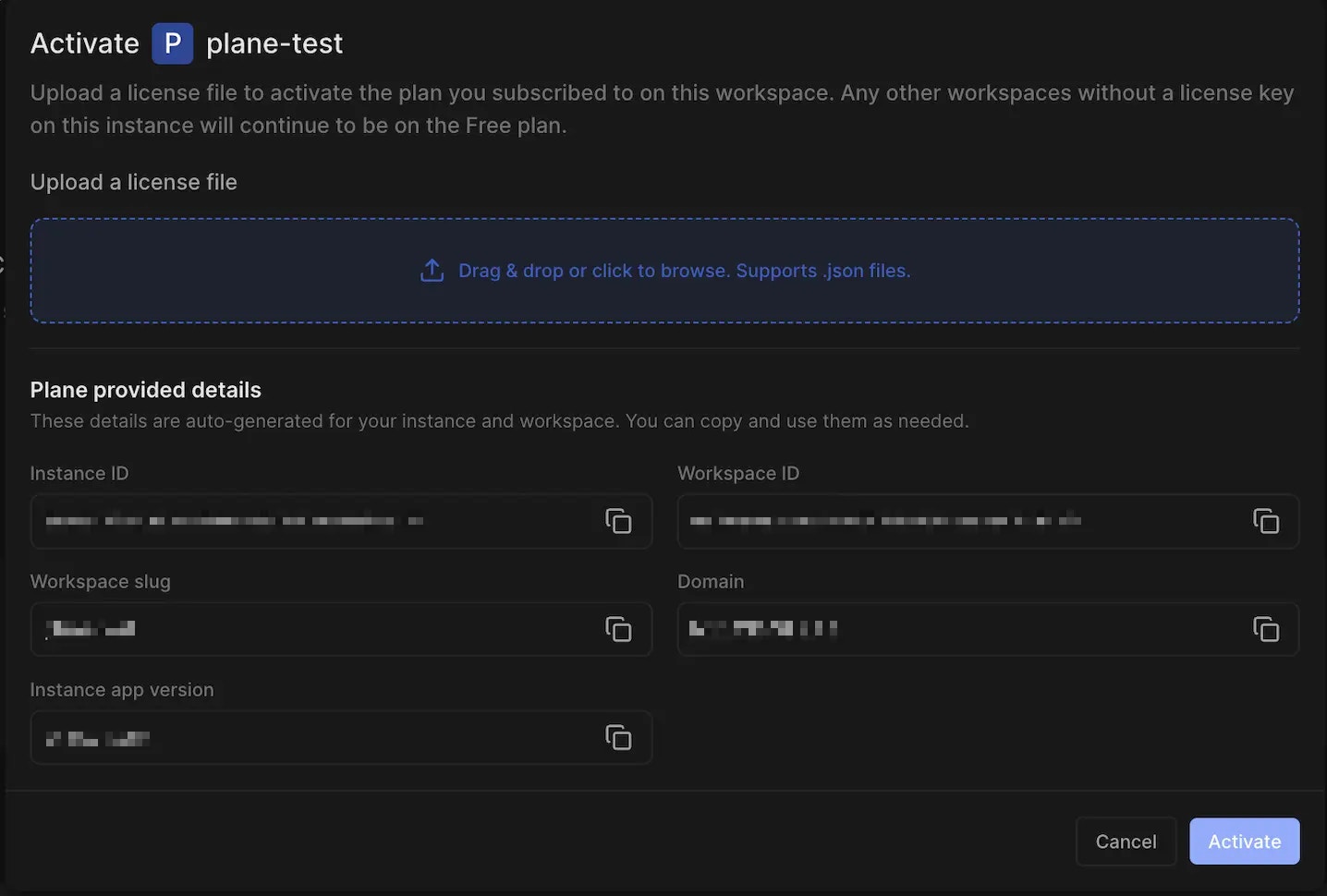
- Upload the license file to activate your workspace.

