The upgrade process may involve a brief downtime as services are updated and restarted.
Prerequisites
We recommend creating a backup of your data before any version updates. See Backup data.Check version
You can quickly check your Plane version by clicking the ? icon on the sidebar.
Update version
-
Update your Prime CLI with the command ↓:
The latest version of the CLI ensures your Plane upgrades happen smoothly.
-
To update Plane to the latest version, run:
This command checks for the latest version of Plane and applies the upgrade if a new version is available.
Community Edition
Community Edition
Prerequisites
Before starting, make a backup of your Plane instance. For detailed steps, see the Backup data section. This is strongly recommended to ensure you have a safe restore point.Update version
-
Download the latest stable release with ↓:
-
Execute the setup script with ↓:
This will bring up a menu with several options. Select option
5to upgrade:Choosing this option stops all services and downloads the latestdocker-compose.yamlandvariables-upgrade.envfiles. Theplane.envfile won’t be overwritten, so your existing environment settings are safe. You’ll see a message indicating the services have been stopped.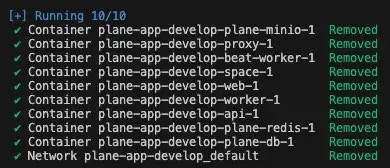
-
After the update completes, select
6to exit the prompt. -
After the upgrade, open
variables-upgrade.envand compare it with yourplane.envfile. Copy any new variables fromvariables-upgrade.envto yourplane.envfile and set the correct values. This step is essential to ensure that all configuration changes are in place for the latest version. -
Once your
plane.envfile is updated, start your Plane instance again by selecting option2.

