-
GitLab.com
The standard cloud-hosted GitLab service -
GitLab Self-managed
Self-hosted GitLab instances for organizations with specific compliance or security requirements
Create GitLab Application
- GitLab Cloud
- GitLab Self-managed
- On the left sidebar in GitLab, select your avatar.
- Select Preferences tab.
- Navigate to the Applications tab.
-
Click on Add new application to begin the setup.
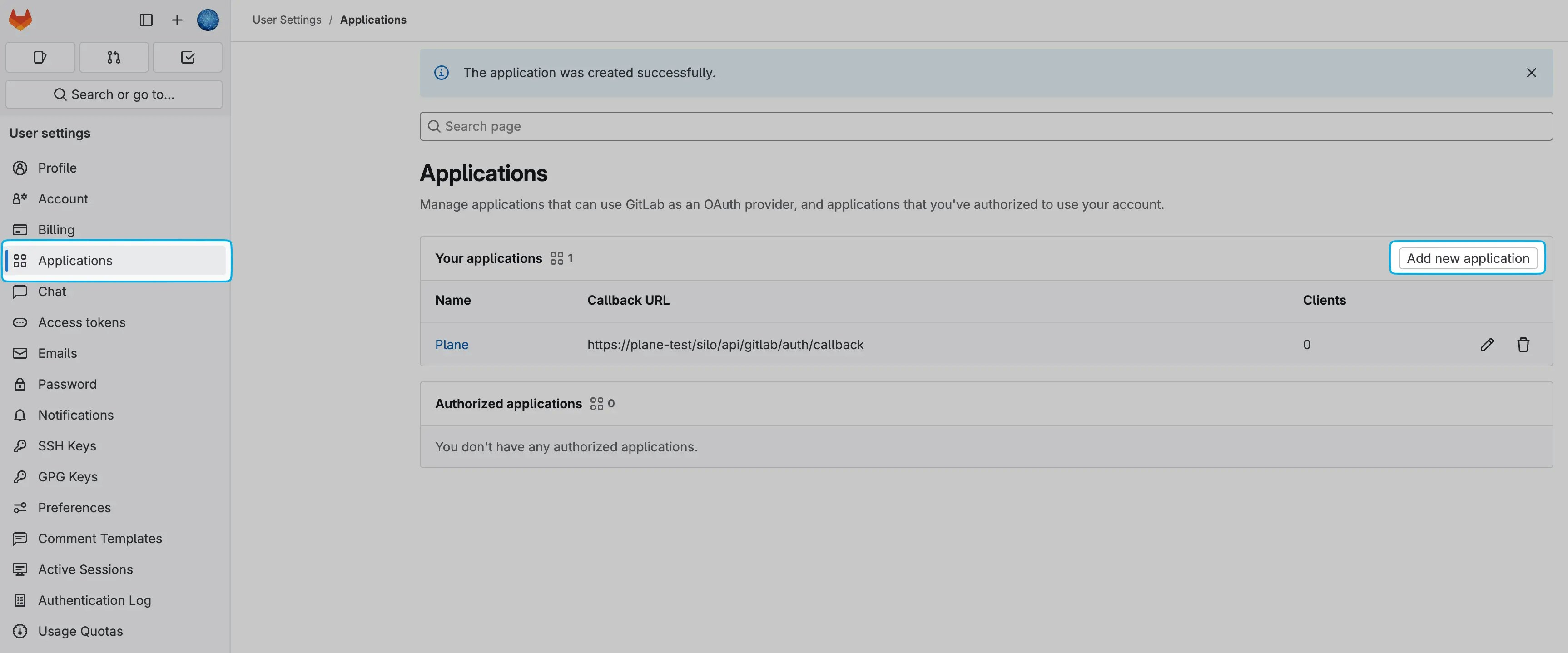
- Provide a Name for your application.
-
Enter the following Redirect URI, replacing [YOUR_DOMAIN] with your actual domain:
-
Check the Confidential box.
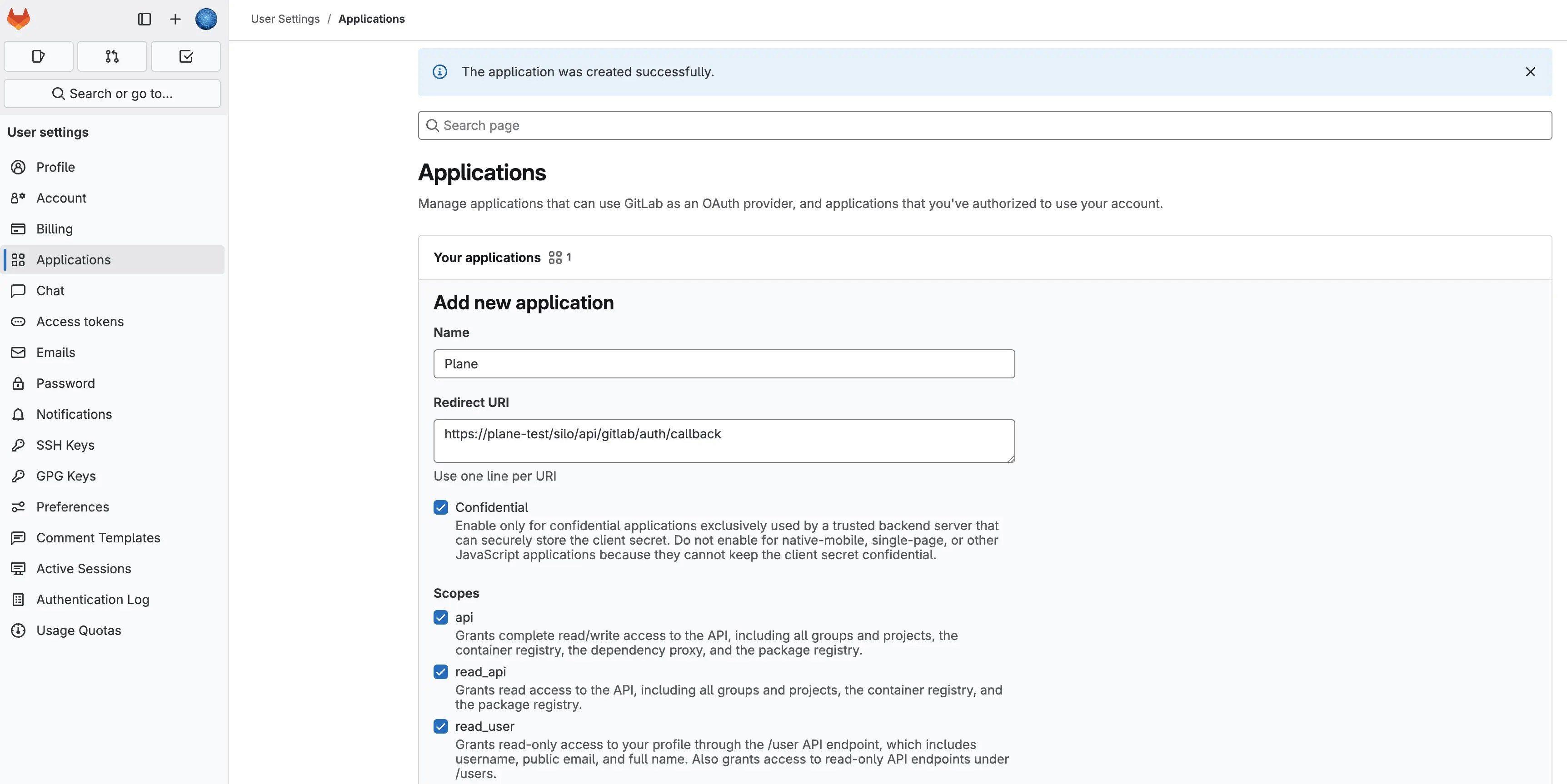
-
Set permissions by selecting the required Scopes. The table below explains each scope:
Permission Explanation apiGrants full read/write access to the API, including all groups, projects, container registry, dependency proxy, and package registry. Required for API requests. read_apiAllows read-only access to all groups, projects, container registry, and package registry. read_userGrants read-only access to user profiles via the /user API endpoint, including username, public email, and full name. Also provides access to /users endpoints. read_repositoryEnables read-only access to repositories in private projects via Git-over-HTTP or the Repository Files API. profileGrants read-only access to the user’s profile data using OpenID Connect. emailProvides read-only access to the user’s primary email address using OpenID Connect. - Click Save Application to finalize the setup.
Configure Plane instance
- GitLab Cloud
- GitLab Self-managed
-
Copy the Application ID and Secret from the newly created application.
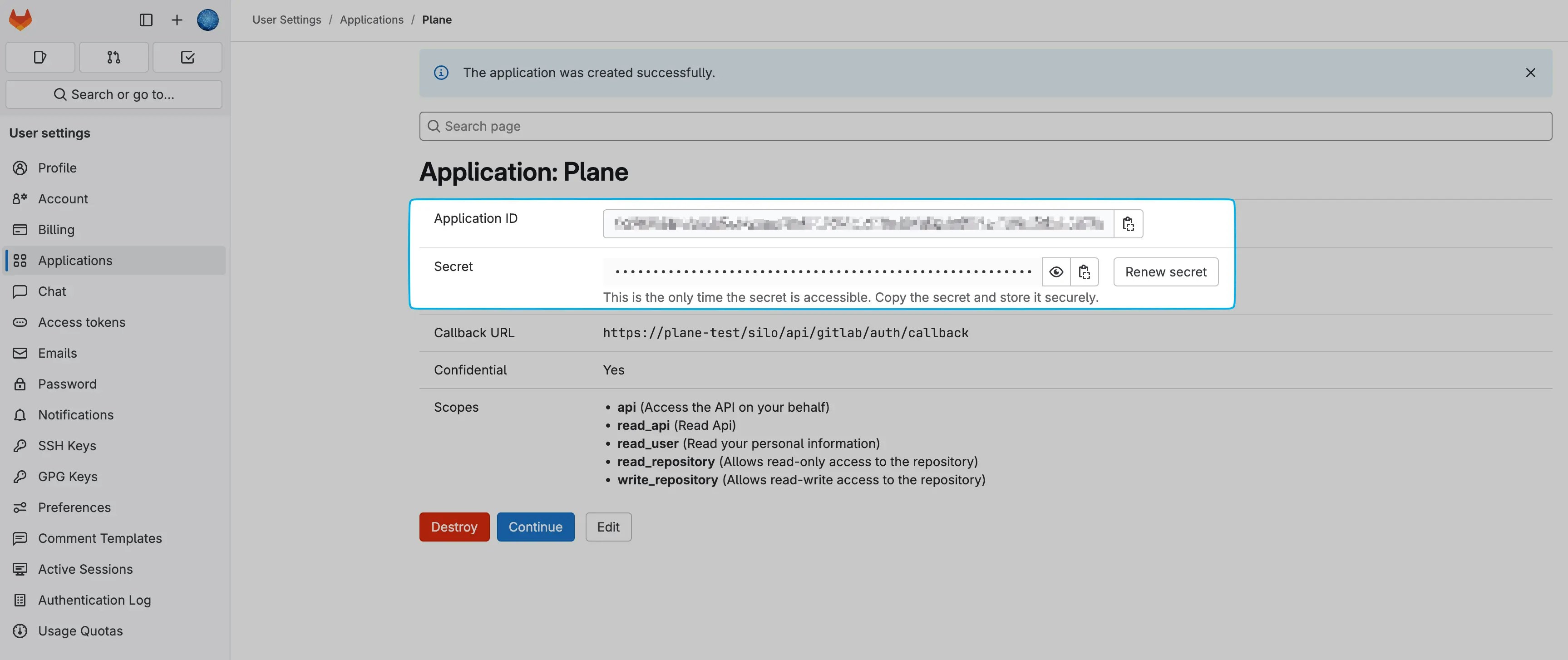
-
Add these environment variables with the values to your Plane instance’s
.envfile. - Save the file and restart the instance.
- Once you’ve completed the instance configuration, activate the GitLab integration in Plane.

