Configure Plane as an app on Google API Console
First, you will need to identify Plane as an approved OAuth app to Google.- Go to the Google API console and create a new project.
- Navigate to the OAuth consent screen under APIs & Services. Choose how you want to configure and register the Plane app, including your target users, and click Create.

- Configure the OAuth consent screen with information about the app.
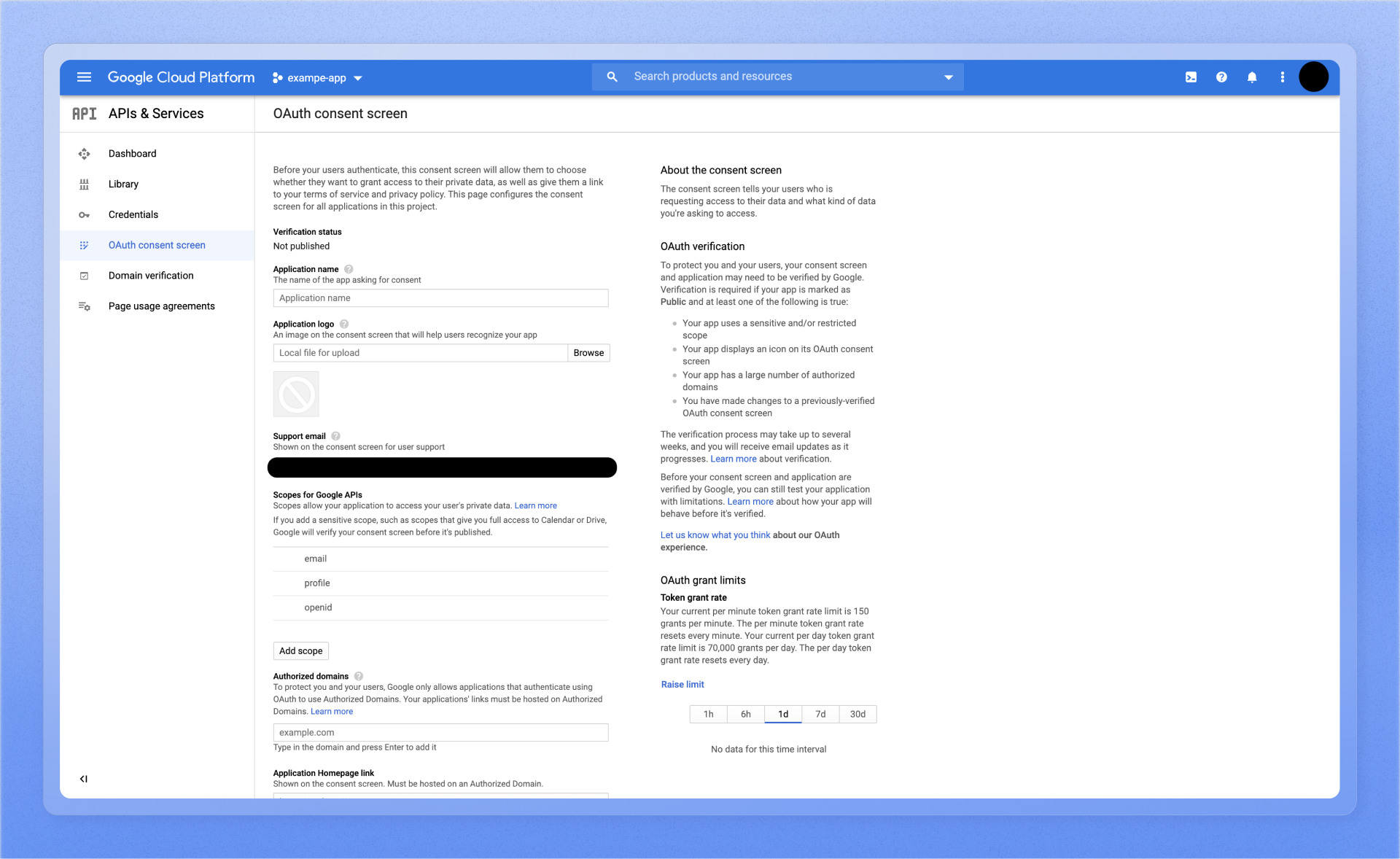
- Navigate to the Credentials screen, click Create Credentials, and select OAuth client ID from the options given.
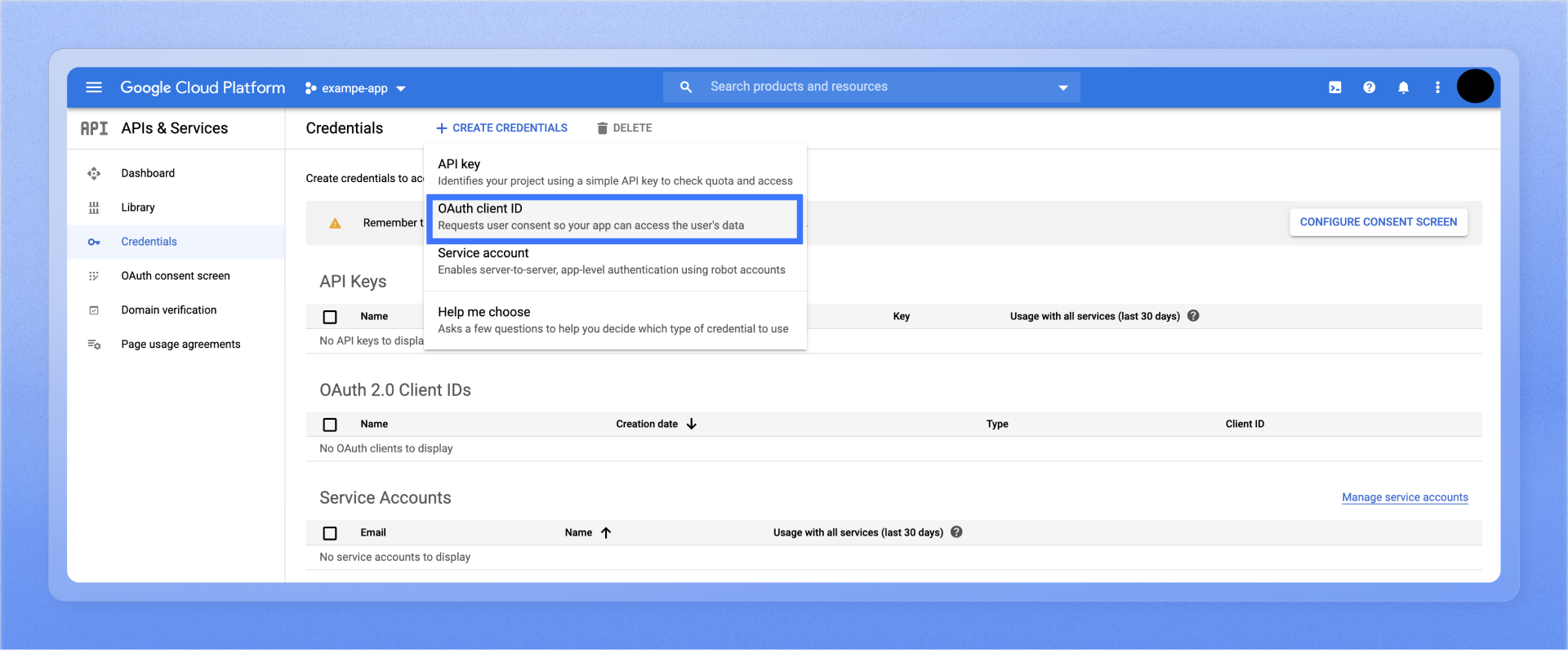
- Select Web application under the Application type dropdown list. Update the following fields.
- Authorized JavaScript origins
The HTTP origins that host your web application, e.g.,https://app.plane.so - Authorized redirect URIs
Append the path that users should be redirected to after they have authenticated with Google.https://<plane.example.com>/auth/google/callbackandhttps://<plane.example.com>/auth/mobile/google/callback/where<plane.example.com>is your self-hosted instance’s domain. - Click Create.
- Get the Client ID and Client secret under OAuth 2.0 Client IDs on the Credentials screen.
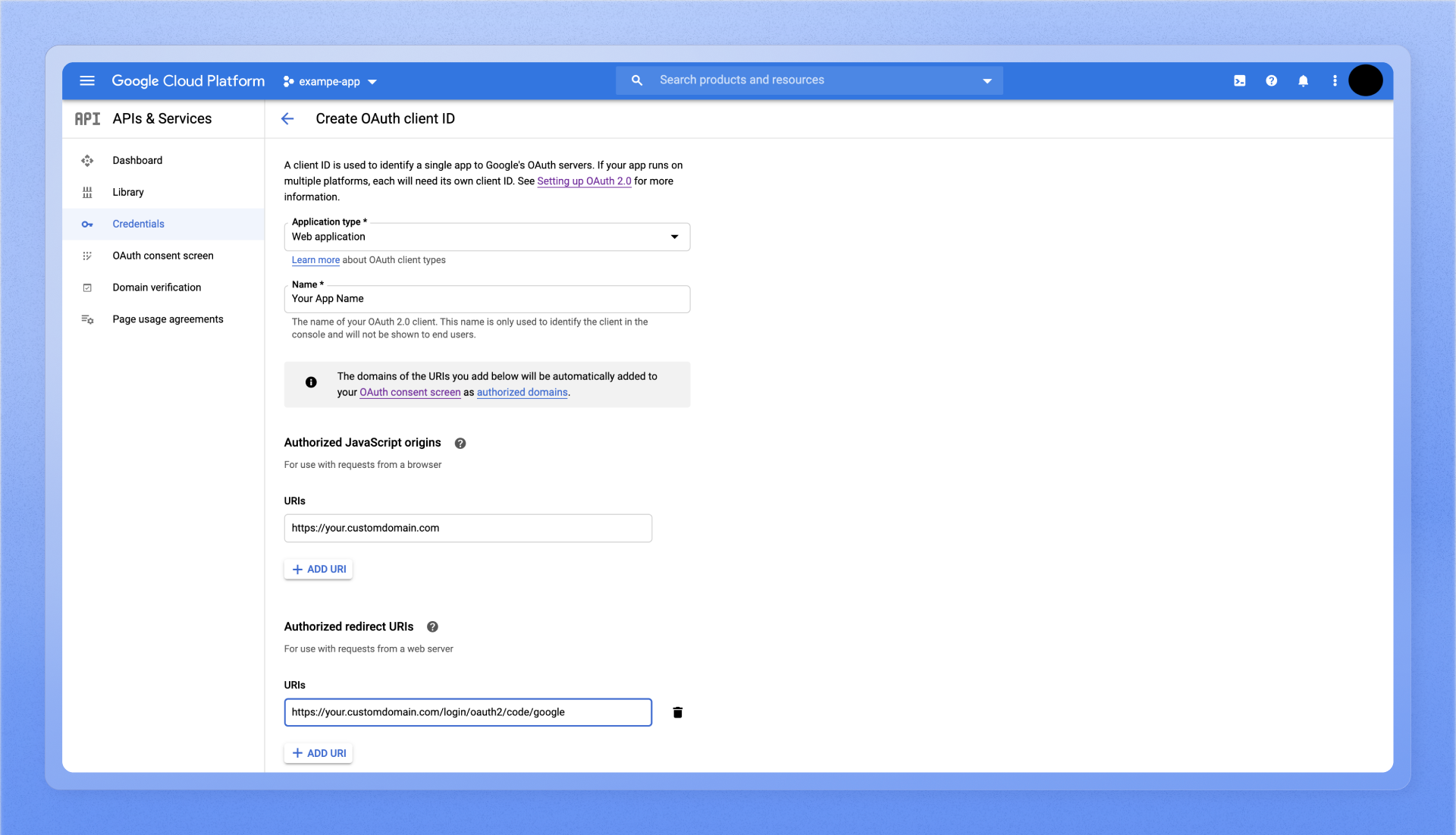
- Authorized JavaScript origins
Configure Plane
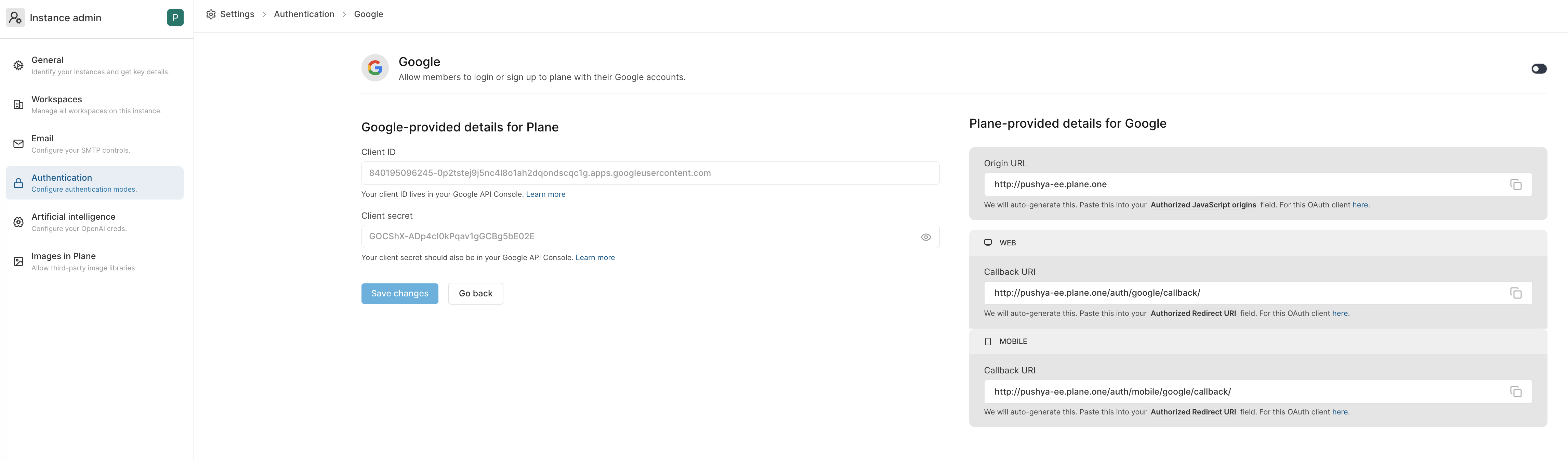
- Go to
Googleon the Authentication screen of/god mode. - Add the client ID + the client secret from Google API Console.
- Click
Save.
Sign in with Google.
We don’t restrict domains in with Google OAuth yet. It’s on our roadmap.

