Plan: Pro, BusinessPlane enables custom SSO via any identity provider with an official and supported implementation of SAML standards. This page cites examples from Okta, but we will soon publish provider-specific instructions in phases.
SAML
You will need to configure values on your IdP first and then on Plane later.On your preferred IdP
Create a Plane client or application per your IdP’s documentation and configure ↓.| Config | Value |
|---|---|
| Entity ID Metadata that identifies Plane as an authorized service on your IdP | http(s)://domain.tld/auth/saml/ |
| ACS URL Assertion Consumer service that your IdP will redirect to after successful authentication by a user This is roughly the counterpart of the Callback URL in SAML set-ups. | http(s)://domain.tld/auth/saml/callback/ Plane supports HTTP-POST bindings. |
| SLS URL Single Logout Service that your IdP will recognize to end a Plane session when a user logs out This is roughly the counterpart of the Logout URL in SAML set-ups. | http(s)://domain.tld/auth/saml/logout/ |
Let your IdP identify your users on Plane.
| Config | Value |
|---|---|
| Name ID format | emailAddress By default, your IdP should send back a username, but Plane recognizes email addresses as the username. Set the value to the above so Plane recognizes the user correctly. |
Set additional attribute values.
By default, your IdP will send the value listed underProperty. You have to map it to the SAML attribute Plane recognizes.
| Default property value | Plane SAML attribute |
|---|---|
| user.firstName | first_name |
| user.lastName | last_name |
| user.email |
first_name and last_name are optional but recommended for complete user profiles. If these are not provided, Plane will create the user account with just the email address.
On Plane
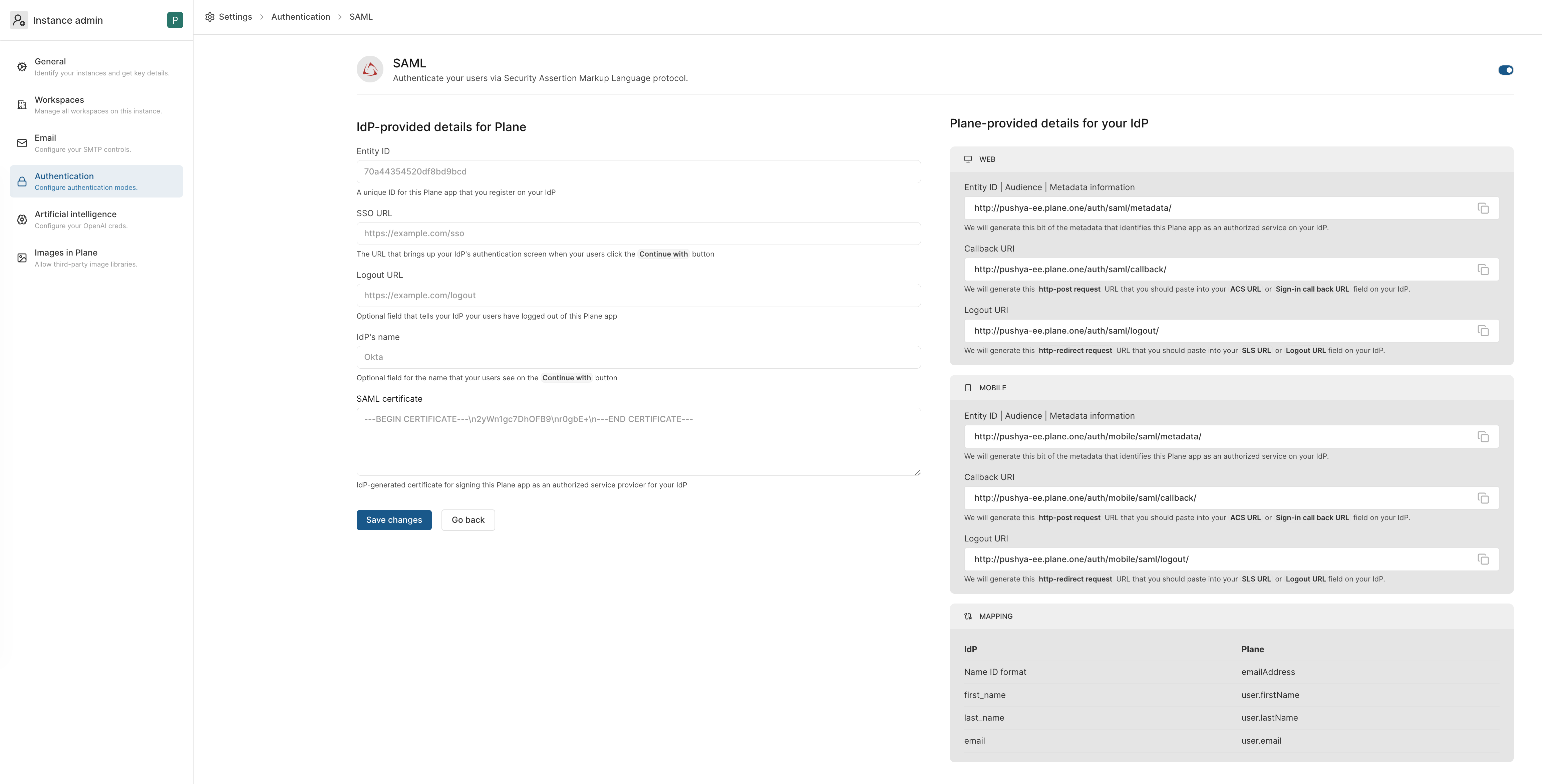
-
Copy the
ENTITY_IDfor the Plane client or app you just created over from your IdP and paste it in the field for it. -
Copy the
SSO URLfor the Plane client or app from your IdP and paste it in the field for it. This will bring up the IdP’s authentication screen for your users.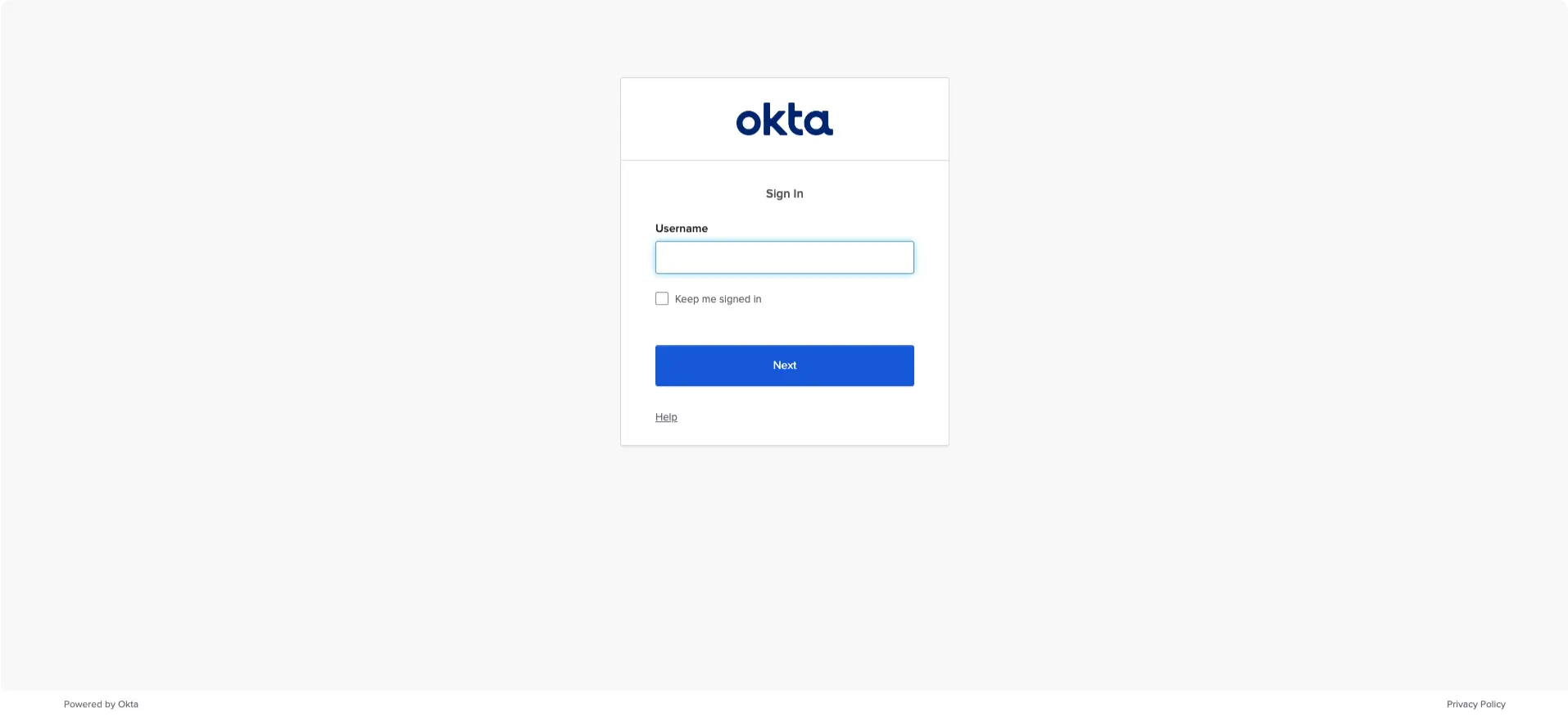
-
Copy the
SLS URLfor the Plane client or app from your IdP and paste it in theLogout URLfield on Plane’s/god-mode/authentication/saml/. -
Add the name of the IdP that you want to show on your Plane instance’s log-in or sign-up screens.
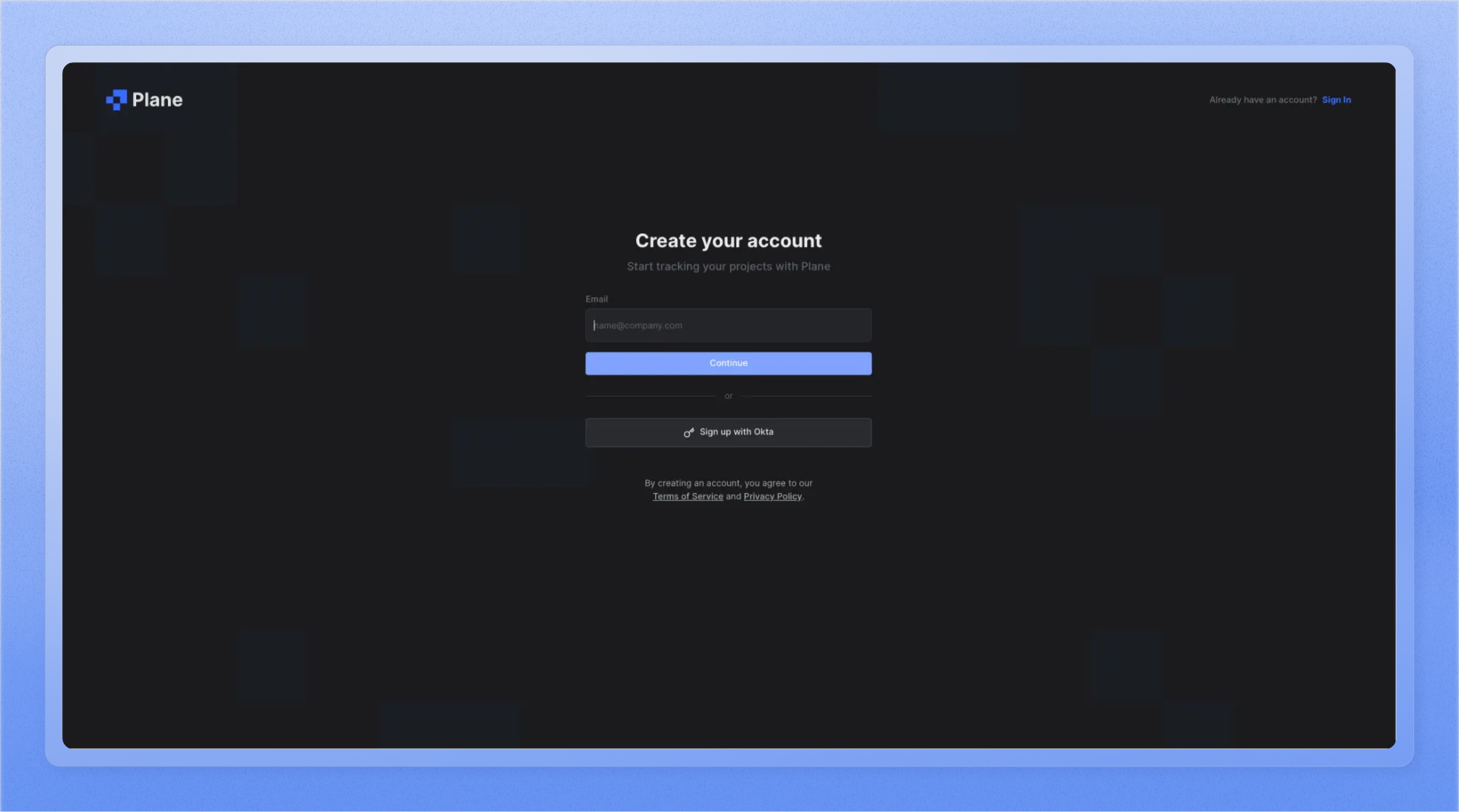
- Finally, paste the signing certificate from your IdP that you got in the last step of setting up your Plane client or app on your IdP above and paste it in the field for it.

